Creating an Administrator Account in Windows: A Step-by-Step Guide
In this article, we will explore the process of creating an administrator account in Windows. An administrator account grants users elevated privileges, allowing them to perform various system-level tasks, such as installing software, modifying system settings, and managing other user accounts. We will provide step-by-step instructions along with examples in scripts to help you create an administrator account effortlessly.
Examples:
Example 1: Creating an Administrator Account using Command Prompt
1. Press the Windows key + X and select "Command Prompt (Admin)" to open an elevated Command Prompt window.
2. In the Command Prompt window, type the following command and press Enter:
net user <username> <password> /add
Replace `
3. Next, execute the following command to add the newly created account to the administrators group:
net localgroup administrators <username> /add
Replace `
4. Close the Command Prompt window.
Example 2: Creating an Administrator Account using PowerShell
1. Press the Windows key + X and select "Windows PowerShell (Admin)" to open an elevated PowerShell window.
2. In the PowerShell window, run the following command to create a new administrator account:
New-LocalUser -Name "<username>" -Password (ConvertTo-SecureString -String "<password>" -AsPlainText -Force) -AccountNeverExpires
Replace `
3. To add the newly created account to the administrators group, execute the following command:
Add-LocalGroupMember -Group "Administrators" -Member "<username>"
Replace `
4. Close the PowerShell window.
Example 3: Creating an Administrator Account using Control Panel
1. Press the Windows key + R to open the Run dialog box. Type "control" and press Enter to open the Control Panel.
2. In the Control Panel, navigate to "User Accounts" or "User Accounts and Family Safety" (depending on your Windows version).
3. Click on "User Accounts" and then select "Manage another account."
4. Click on "Add a new user account."
5. Fill in the required details, including the desired username and password, and select "Administrator" as the account type.
6. Click on "Create Account" to finalize the creation of the administrator account.
Creating an administrator account in Windows is essential for managing system-level tasks effectively. Whether you prefer using Command Prompt, PowerShell, or the Control Panel, the process is straightforward and can be accomplished in a few simple steps. By following the examples provided in this article, you can easily create an administrator account and enjoy elevated privileges on your Windows system.