Creating an Administrator User Using CMD for Windows
In this article, we will explore how to create an administrator user using the Command Prompt (CMD) in Windows. The Command Prompt is a powerful tool that allows users to execute various commands and perform administrative tasks efficiently. By following the examples provided below, you will be able to create an administrator user account using CMD and gain administrative privileges on your Windows system.
Examples:
1. Creating a New Administrator User:
To create a new administrator user, follow these steps:
Step 1: Open the Command Prompt as an administrator. To do this, press the Windows key, type "cmd," right-click on "Command Prompt," and select "Run as administrator."
Step 2: In the Command Prompt window, type the following command and press Enter:
net user <username> <password> /add
Replace `
Step 3: Next, grant administrative privileges to the newly created user by executing the following command:
net localgroup administrators <username> /add
Replace `
Example:
net user JohnDoe P@ssw0rd123 /add
net localgroup administrators JohnDoe /add
2. Verifying the Administrator User:
To ensure that the administrator user has been successfully created, you can use the following command to list all the user accounts on your system:
net user
This command will display a list of all user accounts, including the newly created administrator account.
Example:
net user
Tag:
Windows, CMD, Command Prompt, Administrator User, User Account, Administrative Privileges
Tag: Windows, CMD, Command Prompt, Administrator User, User Account, Administrative Privileges