Deployment Image Servicing and Management (DISM) for Windows: A Comprehensive Guide
Deployment Image Servicing and Management (DISM) is a powerful command-line tool provided by Microsoft for managing and servicing Windows images. It plays a crucial role in maintaining, customizing, and troubleshooting Windows installations. In this article, we will explore the capabilities of DISM and provide examples of how it can be utilized to streamline deployment processes, resolve software issues, and enhance system performance.
Examples:
1. Mounting and modifying a Windows image:
DISM allows you to mount a Windows image, making it possible to add, remove, or modify components within the image. For instance, to add a language pack to a Windows 10 image, you can use the following PowerShell script:
Mount-WindowsImage -ImagePath "C:\Path\to\install.wim" -Index 1 -Path "C:\Mount"
Add-WindowsPackage -Path "C:\Mount" -PackagePath "C:\Path\to\languagepack.cab"
2. Repairing a corrupted system image:
If you encounter issues with your Windows installation, DISM can help repair the underlying system image. Here's an example of using DISM with the Command Prompt to repair a corrupted image:
DISM /Online /Cleanup-Image /RestoreHealth
3. Adding drivers to a Windows installation:
When deploying Windows to different hardware configurations, it's often necessary to add specific drivers to ensure compatibility. DISM simplifies this process. The following command demonstrates how to add drivers to an offline Windows image:
DISM /Image:"C:\Path\to\install.wim" /Add-Driver /Driver:"C:\Path\to\driver.inf"
4. Enabling or disabling Windows features:
DISM allows you to enable or disable various Windows features, providing granular control over the installed components. Here's an example of enabling the Telnet Client feature using DISM:
DISM /Online /Enable-Feature /FeatureName:"TelnetClient"
5. Capturing and deploying customized Windows images:
DISM enables the creation of customized Windows images that can be deployed across multiple machines. The following script demonstrates capturing a customized image:
DISM /Capture-Image /ImageFile:"C:\Path\to\custom.wim" /CaptureDir:"C:\Path\to\source" /Name:"Custom Image" /Description:"My Customized Windows Image"
Tag: [Script, PowerShell, Command Line, Windows 10, Troubleshooting, Deployment, Customization, Image Management]
Deployment Image Servicing and Management (DISM) is an invaluable tool for Windows administrators and engineers. Its ability to mount, modify, repair, and deploy Windows images simplifies the deployment process, resolves software issues, and enhances system performance. By leveraging DISM's capabilities, you can streamline your Windows deployment workflows and ensure a more efficient and reliable computing environment.
Tag: [Script, PowerShell, Command Line, Windows 10, Troubleshooting, Deployment, Customization, Image Management]