Disabling Wi-Fi Sense in Windows 10 Enterprise
Wi-Fi Sense is a feature in Windows 10 that allows users to easily share Wi-Fi network access with their contacts. While this feature can be convenient for personal use, it may not be suitable for enterprise environments where network security is of utmost importance. In this article, we will explore different methods to disable Wi-Fi Sense in Windows 10 Enterprise, ensuring a more controlled and secure network environment.
Examples:
1. Using Group Policy:
- Press the Windows key + R to open the Run dialog box.
- Type "gpedit.msc" and hit Enter to open the Local Group Policy Editor.
- Navigate to Computer Configuration > Administrative Templates > Network > WLAN Service > WLAN Settings.
- Double-click on the "Allow Windows to automatically connect to suggested open hotspots, to networks shared by contacts, and to hotspots offering paid services" policy.
- Select the "Disabled" option and click on Apply and OK.
- Restart the computer for the changes to take effect.
2. Using PowerShell:
- Open PowerShell with administrative privileges.
- Execute the following command to disable Wi-Fi Sense:
Set-ItemProperty -Path "HKLM:\SOFTWARE\Microsoft\WcmSvc\wifinetworkmanager\config" -Name "AutoConnectAllowedOEM" -Value 0
- Restart the computer to apply the changes.
3. Using Command Prompt:
- Open Command Prompt as an administrator.
- Enter the following command to disable Wi-Fi Sense:
reg add "HKLM\SOFTWARE\Microsoft\WcmSvc\wifinetworkmanager\config" /v AutoConnectAllowedOEM /t REG_DWORD /d 0 /f
- Restart the computer to ensure the changes are implemented.
Tag: Script, PowerShell, Command Line, Windows 10, Wi-Fi Sense, Network Security, Enterprise, Troubleshooting
Tag: Script, PowerShell, Command Line, Windows 10, Wi-Fi Sense, Network Security, Enterprise, Troubleshooting