How to Create an Administrator Account via CMD on Windows
The Command Prompt (CMD) is a powerful tool in the Windows operating system that allows you to perform a wide range of tasks. One of these tasks is creating an administrator account. An administrator account has full access to the computer and can make any desired changes. It can install software and hardware, change security settings, and manage other user accounts. This article will guide you on how to create an administrator account via CMD on Windows.
Examples:
Before proceeding, ensure that you have access to an existing administrator account. This is because creating a new user account requires administrative privileges.
1. Open the Command Prompt as an Administrator:
To do this, press the Windows key + X and select "Command Prompt (Admin)" from the list. If you see "Windows PowerShell" instead of "Command Prompt", don't worry. PowerShell can perform the same tasks as Command Prompt.
2. Create a New User:
To create a new user, type the following command and hit Enter:
net user /add [username] [password]
Replace [username] and [password] with the username and password you want to use for the new account. For example, if you want to create an account with the username "newadmin" and the password "password123", you would type:
net user /add newadmin password123
3. Add the New User to the Administrators Group:
After creating the new user, you need to add it to the administrators group to give it administrative privileges. To do this, type the following command and hit Enter:
net localgroup administrators [username] /add
Replace [username] with the username of the new account. For example, if the username of the new account is "newadmin", you would type:
net localgroup administrators newadmin /add
4. Verify the New Account:
To verify that the new account has been created and added to the administrators group, type the following command and hit Enter:
net user [username]
Replace [username] with the username of the new account. For example, if the username of the new account is "newadmin", you would type:
net user newadmin
This will display information about the new account, including its name, full name, and comment. Under "Local Group Memberships", you should see "*Administrators".
Remember, having an administrator account gives you the power to make significant changes to your system. Therefore, it's crucial to protect it with a strong password and use it responsibly.