Mastering DISM: A Comprehensive Guide to Windows Deployment Image Servicing and Management
Windows Deployment Image Servicing and Management (DISM) is a powerful command-line tool that allows Windows users to manage and maintain their operating system images. Whether you are a Windows enthusiast or a professional IT administrator, understanding DISM is crucial for efficiently deploying, customizing, and troubleshooting Windows installations. In this article, we will explore the ins and outs of DISM, providing you with practical examples and insights to enhance your Windows management skills.
Examples:
1. Installing Windows Updates with DISM:
One of the key features of DISM is its ability to install Windows updates offline. This can be particularly useful when you need to update multiple computers without an internet connection. Here's an example of how to use DISM to install updates from a local folder:
DISM /Online /Add-Package /PackagePath:C:\Updates
2. Repairing Windows Image:
If you encounter issues with your Windows installation, DISM can help you repair the underlying system files. Here's an example of how to repair a Windows image using DISM:
DISM /Online /Cleanup-Image /RestoreHealth
3. Adding or Removing Windows Features:
DISM allows you to add or remove Windows features, such as .NET Framework or Internet Information Services (IIS). Here's an example of how to add a feature using DISM:
DISM /Online /Enable-Feature /FeatureName:NetFx3
4. Capturing and Applying Windows Images:
DISM enables you to capture a customized Windows image and deploy it to multiple computers. Here's an example of how to capture and apply a Windows image using DISM:
DISM /Capture-Image /ImageFile:C:\CustomImage.wim /CaptureDir:C:\ /Name:"Custom Image"
DISM /Apply-Image /ImageFile:C:\CustomImage.wim /Index:1 /ApplyDir:D:\
DISM is a versatile tool that empowers Windows users to manage and maintain their operating system images effectively. By mastering DISM, you can streamline your Windows deployment processes, troubleshoot issues, and customize your installations. In this article, we have explored various practical examples of using DISM, from installing updates to capturing and applying Windows images. Armed with this knowledge, you can become a proficient Windows administrator and enhance your productivity in managing Windows systems.
Tag: Script, Command Line, Troubleshooting, Windows 10, Deployment, Image Management