Troubleshooting Guide: Resolving "Sysprep was not able to validate your Windows installation" Error in System Preparation Tool 3.14
The System Preparation Tool, commonly known as Sysprep, is a crucial utility developed by Microsoft for system administrators and IT professionals. It is used to prepare a computer for disk cloning and restoration, enabling the configuration of new Windows installations. However, users may encounter an error message stating, "Sysprep was not able to validate your Windows installation." This article provides a comprehensive guide on how to troubleshoot this issue, review the log file at windir\\system32\\Sysprep\\panther\\setupact.log for details, and use Sysprep to validate your installation again.
Examples:
When you encounter the error "Sysprep was not able to validate your Windows installation," the first step is to review the log file. Here's how you can do it:
1. Open File Explorer and navigate to the following path: C:\Windows\System32\Sysprep\Panther
2. Look for the file named 'setupact.log' and open it.
3. Review the log file for any errors or issues that might have caused the Sysprep validation to fail.
For instance, the log file might show an error like this:
Error SYSPRP Package Microsoft.AAD.BrokerPlugin_1000.18362.449.0_neutral_neutral_cw5n1h2txyewy was installed for a user, but not provisioned for all users.
This error indicates that there's a problem with a specific Windows app package. To resolve this, you can use PowerShell to remove the problematic package:
1. Open PowerShell as an administrator.
2. Type the following command to list all the app packages: Get-AppxPackage -AllUsers
3. Look for the problematic package in the list and note down its full name.
4. Type the following command to remove the package: Remove-AppxPackage -Package "FullPackageName"
Replace "FullPackageName" with the name of the problematic package.
After resolving the issue, you can use Sysprep to validate your installation again:
1. Open Command Prompt as an administrator.
2. Navigate to the Sysprep directory by typing: cd C:\Windows\System32\Sysprep
3. Run Sysprep by typing: sysprep /generalize /oobe /shutdown
The "Sysprep was not able to validate your Windows installation" error can be a hurdle for system administrators and IT professionals. However, by carefully reviewing the log file and resolving the identified issues, you can successfully use Sysprep to validate your Windows installation. Remember, the key to resolving this error lies in understanding the log file and taking appropriate action based on the errors found.