Understanding AppIdCertStoreCheck in Windows: Examples in PowerShell and Batch Scripts
AppIdCertStoreCheck is a Windows security feature that helps ensure the integrity and authenticity of applications by verifying their digital certificates. This feature is particularly useful in preventing the execution of malicious or tampered applications. In this article, we will explore the concept of AppIdCertStoreCheck and provide examples of how it can be utilized in PowerShell and Batch scripts.
Examples:
1. PowerShell Script Example:
PowerShell provides a powerful scripting environment to interact with various Windows features, including AppIdCertStoreCheck. Here's an example of how you can use PowerShell to check the AppIdCertStoreCheck status for a specific application:
powershell
$applicationPath = "C:\Path\to\Your\Application.exe"
$certificateStatus = Get-AppLockerFileInformation -Path $applicationPath | Select-Object -ExpandProperty CertificateStatus
if ($certificateStatus -eq "Valid")
{
Write-Host "The application's digital certificate is valid."
}
else
{
Write-Host "The application's digital certificate is either invalid or missing."
}
In this example, we retrieve the AppLocker file information for the specified application using the `Get-AppLockerFileInformation` cmdlet. We then check the `CertificateStatus` property to determine if the application's digital certificate is valid or not.
2. Batch Script Example:
Batch scripting is another popular way to automate tasks in Windows. Although Batch scripts have limited built-in capabilities, we can still leverage command-line tools to check the AppIdCertStoreCheck status. Here's an example:
batch
@echo off
set "applicationPath=C:\Path\to\Your\Application.exe"
for /f "tokens=2 delims=:" %%a in ('certutil -verify "%applicationPath%" ^| findstr /i "Certificate Status"') do (
set "certificateStatus=%%a"
)
if /i "%certificateStatus%"=="Valid" (
echo The application's digital certificate is valid.
) else (
echo The application's digital certificate is either invalid or missing.
)
In this Batch script example, we use the `certutil` command-line tool to verify the digital certificate of the specified application. We then extract the certificate status using `findstr` and store it in the `certificateStatus` variable. Finally, we compare the status and display an appropriate message.
AppIdCertStoreCheck is a valuable security feature in Windows that helps ensure the authenticity and integrity of applications. By verifying the digital certificates associated with applications, it provides an additional layer of protection against malicious or tampered software. In this article, we explored examples of how you can utilize AppIdCertStoreCheck in PowerShell and Batch scripts to check the certificate status of applications. These examples can serve as a starting point for incorporating this security feature into your own scripts and workflows.