Understanding Sysprep for Windows: Streamlining System Deployment
Sysprep (System Preparation) is a powerful tool provided by Microsoft Windows that enables IT professionals to automate and streamline the deployment of Windows operating systems across multiple machines. By preparing a reference image and customizing it to meet specific requirements, sysprep allows for efficient and consistent deployment, saving time and effort. In this article, we will explore the concept of sysprep and provide examples of how it can be utilized in various scenarios.
Examples:
1. Creating a Customized Reference Image:
Sysprep is commonly used to create a reference image that can be deployed to multiple machines. Let's consider an example where an organization wants to deploy Windows 10 with specific settings and pre-installed software. The IT professional would start by installing a clean version of Windows 10 on a reference machine. They would then customize the operating system by installing necessary software, configuring settings, and applying updates. Once the customization is complete, sysprep is used to generalize the reference image, removing unique identifiers and making it ready for deployment.
Example script for creating a reference image using sysprep:
@echo off
echo Installing necessary software and configuring settings...
REM Install software and configure settings here
echo Running sysprep to generalize the reference image...
sysprep /generalize /oobe /shutdown
2. Deploying the Customized Image:
Once the reference image is prepared, it can be deployed to multiple machines using various deployment methods such as Windows Deployment Services (WDS) or System Center Configuration Manager (SCCM). Let's consider a scenario where an organization wants to deploy the customized Windows 10 image to a batch of new computers. The IT professional would use sysprep to generalize the reference image and then capture it as a WIM (Windows Imaging Format) file. This WIM file can then be deployed to the target machines using WDS or SCCM.
Example script for capturing a sysprepped image as a WIM file:
@echo off
echo Generalizing the reference image...
sysprep /generalize /oobe
echo Capturing the sysprepped image as a WIM file...
dism /capture-image /imagefile:C:\Images\CustomImage.wim /capturedir:C:\ /name:"Custom Image"
3. Customizing the Out-of-Box Experience (OOBE):
Sysprep also allows IT professionals to customize the OOBE phase, which is the initial setup experience users encounter when they first start a Windows machine. This customization can include pre-configuring user accounts, network settings, privacy options, and more. By utilizing sysprep, organizations can ensure a consistent and tailored user experience across all deployed machines.
Example script for customizing the OOBE phase using sysprep:
@echo off
echo Customizing the OOBE phase...
sysprep /generalize /oobe /unattend:C:\Unattend.xml
In the above example, the `/unattend` parameter specifies the path to an XML file (Unattend.xml) that contains the desired customizations for the OOBE phase.
Sysprep is a valuable tool for IT professionals, enabling them to automate and streamline the deployment of Windows operating systems. By creating customized reference images, deploying them to multiple machines, and customizing the OOBE phase, sysprep simplifies the process of system deployment and ensures consistency across the organization. Understanding and utilizing sysprep can significantly enhance efficiency and productivity in managing Windows environments.