Understanding Takeown in Windows: Examples in PowerShell and Batch Scripts
Takeown is a powerful command-line tool in Windows that allows users to take ownership of files and folders. As a Microsoft engineer, it is essential to understand how this tool works and how it can be utilized effectively. In this article, we will explore the usage of Takeown in both PowerShell and Batch scripts, providing practical examples to demonstrate its capabilities.
Examples:
1. Using Takeown in PowerShell:
PowerShell provides a flexible and efficient way to interact with the Windows operating system. Here's an example of using Takeown in PowerShell to take ownership of a specific file:
powershell
$file = "C:\Path\to\file.txt"
$owner = "DOMAIN\Username"
$command = "takeown /F $file /U $owner"
Invoke-Expression -Command $command
In this example, we define the file path and the desired owner using variables. Then, we construct the Takeown command by concatenating the variables into a string. Finally, we execute the command using `Invoke-Expression`. This script will take ownership of the specified file, granting the specified user full control.
2. Utilizing Takeown in Batch Scripts:
Batch scripts are commonly used in Windows for automating tasks. Here's an example of using Takeown in a batch script to take ownership of a folder and all its contents:
batch
@echo off
set folder=C:\Path\to\folder
set owner=DOMAIN\Username
takeown /F %folder% /R /D Y /A /U %owner%
In this batch script, we set the folder path and the desired owner using variables. The `/R` flag ensures that ownership is applied recursively to all files and subfolders within the specified folder. The `/D Y` flag answers "Yes" to any prompts, allowing the script to run without interruption. The `/A` flag grants ownership to the administrators group, and `/U` specifies the desired owner. Running this script will take ownership of the folder and all its contents.
Takeown is a valuable tool for managing file and folder ownership in Windows. Whether you are working with PowerShell or Batch scripts, understanding how to utilize Takeown effectively can save time and simplify administrative tasks. By following the examples provided in this article, you can confidently incorporate Takeown into your scripts and automate ownership management in your Windows environment.