Understanding Takeown in Windows: Examples in PowerShell and Batch Scripts
Takeown is a powerful command-line tool in Windows that allows users to take ownership of files and folders. This tool is particularly useful when dealing with permission issues or when you need to modify or delete system files that are otherwise protected. In this article, we will explore the usage of Takeown in both PowerShell and Batch scripts, providing practical examples to help you understand its capabilities.
Examples:
1. Using Takeown in PowerShell:
PowerShell provides a flexible and efficient way to interact with the Windows operating system. Here's an example of using Takeown in PowerShell to take ownership of a file:
powershell
$file = "C:\Path\to\file.txt"
$command = "takeown /F $file"
Invoke-Expression -Command $command
In this example, we assign the file path to the `$file` variable and construct the Takeown command using string interpolation. The `Invoke-Expression` cmdlet executes the command, granting ownership of the specified file to the current user.
2. Using Takeown in a Batch script:
Batch scripts are commonly used in Windows for automating tasks. Here's an example of using Takeown in a Batch script to take ownership of a folder:
batch
@echo off
set folder=C:\Path\to\folder
takeown /F %folder% /R /D Y
In this example, we set the folder path using the `set` command and then use the Takeown command with the `/R` flag to recursively take ownership of all files and subfolders within the specified folder. The `/D Y` flag answers "Yes" to any prompts, ensuring the process runs without interruptions.
Takeown is a valuable tool for managing file and folder ownership in Windows. Whether you are troubleshooting permission issues or need to modify system files, Takeown provides a straightforward solution. In this article, we explored examples of using Takeown in both PowerShell and Batch scripts, demonstrating its versatility in different scripting environments. By mastering Takeown, you can effectively manage ownership and permissions, enabling smoother system administration and troubleshooting processes.