Using takeown Command to Take Ownership of Files in Windows
In Windows operating systems, the takeown command is a powerful tool that allows users to take ownership of files and folders. This command is particularly useful when dealing with system files or directories that are protected by the operating system's security mechanisms. In this article, we will explore the takeown command and provide examples of how it can be used to take ownership of the "C:\Program Files (x86)\GbPlugin" directory.
Examples:
Example 1: Taking Ownership of a Directory
To take ownership of the "C:\Program Files (x86)\GbPlugin" directory, open the Command Prompt as an administrator and execute the following command:
takeown /F "C:\Program Files (x86)\GbPlugin" /A
In this example, the `/F` flag specifies the path of the directory we want to take ownership of, while the `/A` flag grants ownership to the administrators group. By running this command, the current user will become the owner of the specified directory.
Example 2: Taking Ownership of a File
The takeown command can also be used to take ownership of individual files. Let's say we want to take ownership of a file named "example.txt" located in the "C:\Program Files (x86)\GbPlugin" directory. We can use the following command:
takeown /F "C:\Program Files (x86)\GbPlugin\example.txt" /A
This command is similar to the previous example, but instead of specifying a directory, we provide the path to the specific file we want to take ownership of.
Example 3: Taking Ownership of Multiple Files
If we need to take ownership of multiple files within a directory, we can use wildcard characters. For instance, to take ownership of all files with the ".dll" extension in the "C:\Program Files (x86)\GbPlugin" directory, we can execute the following command:
takeown /F "C:\Program Files (x86)\GbPlugin\*.dll" /A
By using the asterisk (*) wildcard character, we instruct the command to apply ownership changes to all files with the specified extension.
The takeown command is a valuable tool for Windows users, allowing them to take ownership of files and directories that are otherwise inaccessible due to security restrictions. By using the examples provided in this article, users can effectively utilize the takeown command to gain control over the "C:\Program Files (x86)\GbPlugin" directory or any other file or folder they encounter.