Automating Software Installation for Windows: Streamlining the Process with Scripts
Automating software installation is a crucial aspect of efficient system management, particularly in Windows environments. By utilizing scripts, Microsoft engineers can streamline the installation process, saving time and effort. In this article, we will explore the benefits of automating software installation and provide examples of scripts that demonstrate how to achieve this automation effectively.
Examples:
1. PowerShell Script for Silent Installation:
PowerShell is a powerful scripting language that allows for seamless automation of software installation. Consider the following script that installs a software package silently:
powershell
$installerPath = "C:\Path\to\installer.exe"
$installArgs = "/S /v/qn"
Start-Process -FilePath $installerPath -ArgumentList $installArgs -Wait
In this example, the script specifies the path to the installer executable and the necessary command-line arguments for silent installation. The `Start-Process` cmdlet initiates the installation process, while the `-Wait` parameter ensures that the script waits until the installation is complete before proceeding.
2. Batch Script for Unattended Installation:
Batch scripting is another effective way to automate software installation on Windows. Let's consider an example of a batch script that performs an unattended installation:
batch
@echo off
set installerPath=C:\Path\to\installer.exe
set installArgs=/S /v/qn
start /wait %installerPath% %installArgs%
In this script, the `@echo off` command suppresses the display of commands, making the installation process more seamless. The `set` command assigns the installer path and installation arguments to variables. The `start /wait` command initiates the installation process and waits for its completion before proceeding.
3. Configuration Management Tool Script:
Configuration management tools like Microsoft's System Center Configuration Manager (SCCM) provide advanced capabilities for automating software installation across multiple machines. Here's an example of an SCCM script that deploys software to a collection of computers:
powershell
$packageName = "SoftwarePackage"
$collectionName = "All Windows Computers"
$package = Get-WmiObject -Namespace "root\SMS\site_ABC" -Class SMS_Package -Filter "PackageID='$packageName'"
$collection = Get-WmiObject -Namespace "root\SMS\site_ABC" -Class SMS_Collection -Filter "Name='$collectionName'"
$advertisement = $package.Put()
$advertisement.PackageID = $package.PackageID
$advertisement.CollectionID = $collection.CollectionID
$advertisement.Put()
In this example, the script retrieves the package and collection objects using WMI queries. It then creates an advertisement for the package, associating it with the desired collection. This script can be scheduled to run periodically, ensuring that software installations are automatically deployed to the specified collection of computers.
Automating software installation using scripts is a valuable technique for Microsoft engineers to streamline system management tasks. Whether using PowerShell, batch scripting, or configuration management tools like SCCM, scripts enable silent, unattended, and centralized software installations. By leveraging these automation capabilities, engineers can save time, reduce human error, and ensure consistent software deployments across Windows environments.