Creating a Compressed Backup of a Folder in Windows
In today's digital age, data backup is crucial to ensure the safety and integrity of our important files and folders. Windows provides a built-in feature that allows users to create compressed backups of folders, reducing their size and making them easier to store or transfer. In this article, we will explore how to create a compressed backup of a folder in Windows, along with some practical examples.
Examples:
Example 1: Creating a compressed backup using the File Explorer
1. Open the File Explorer by pressing the Windows key + E.
2. Navigate to the folder you want to back up.
3. Right-click on the folder and select "Send to" from the context menu.
4. Choose "Compressed (zipped) folder" from the submenu.
5. Windows will create a new compressed folder with the same name as the original folder, but with a .zip extension.
6. You can now copy or move this compressed folder to a desired location for safekeeping.
Example 2: Creating a compressed backup using PowerShell
1. Open PowerShell by pressing the Windows key + X and selecting "Windows PowerShell" from the menu.
2. Navigate to the folder you want to back up using the "cd" command. For example, if the folder is located in the Documents directory, type: `cd C:\Users\YourUsername\Documents`.
3. Once inside the desired folder, execute the following command: `Compress-Archive -Path . -DestinationPath "C:\Backup\MyFolderBackup.zip"`.
4. Replace "C:\Backup\MyFolderBackup.zip" with the desired destination path and name for your compressed backup file.
5. Press Enter to execute the command.
6. PowerShell will create a compressed backup of the folder in the specified location.
Creating compressed backups of folders in Windows is a simple yet effective way to safeguard your important data. Whether you prefer using the File Explorer's built-in functionality or the power of PowerShell, Windows offers multiple options to suit your needs. By following the examples provided in this article, you can easily create compressed backups of your folders, ensuring their safety and portability. Remember to regularly back up your data to prevent any potential loss or damage.