Diagnosing Disk Errors for Windows: A Comprehensive Guide
Disk errors can significantly impact the performance and stability of your Windows system. As a Microsoft engineer, I understand the importance of diagnosing and resolving these errors promptly. In this article, we will explore various methods and tools available to diagnose disk errors in Windows, along with practical examples in scripts. By following these steps, you can effectively identify and resolve disk errors, ensuring the smooth functioning of your system.
Examples:
1. Checking Disk Health using PowerShell:
PowerShell provides a powerful command-line interface to diagnose disk errors. Here's an example script that utilizes the "Get-PhysicalDisk" cmdlet to check the health status of all physical disks:
powershell
$disks = Get-PhysicalDisk
foreach ($disk in $disks) {
if ($disk.HealthStatus -ne "Healthy") {
Write-Host "Disk $($disk.DeviceID) is reporting an error: $($disk.HealthStatus)"
}
}
2. Verifying Disk Integrity with CHKDSK:
CHKDSK is a built-in Windows utility that scans and repairs file system errors on a disk. The following script demonstrates how to run CHKDSK on the C: drive and log the results to a text file:
batch
@echo off
chkdsk C: /f /r > C:\ChkdskLog.txt
3. Analyzing Disk SMART Attributes with CrystalDiskInfo:
CrystalDiskInfo is a third-party tool that provides detailed information about a disk's health and performance. Although it requires installation, it offers a user-friendly graphical interface. Here's an example PowerShell script that retrieves SMART attributes using CrystalDiskInfo's command-line version:
powershell
$cdiPath = "C:\Program Files\CrystalDiskInfo\DiskInfoC.exe"
$diskInfo = & $cdiPath /A /C
Write-Host $diskInfo
Diagnosing disk errors is crucial for maintaining a stable and efficient Windows system. In this article, we explored various methods to diagnose disk errors, including PowerShell scripts and built-in utilities like CHKDSK. Additionally, we discussed the use of third-party tools like CrystalDiskInfo for more detailed analysis. By utilizing these techniques, you can proactively identify and resolve disk errors, ensuring the longevity and optimal performance of your Windows system. Remember to regularly monitor your disks and take appropriate actions to address any detected errors promptly.