Utilizing Excel to Efficiently Search for Words on Windows
Excel, a powerful spreadsheet program developed by Microsoft, is widely known for its data analysis and manipulation capabilities. However, it also offers a range of features that can be utilized for text-based tasks, such as searching for specific words or phrases within a document. In this article, we will explore how Excel can be leveraged to search for words on Windows, providing practical examples to illustrate its functionality.
Examples:
1. Searching for a Word in a Single Excel Worksheet:
Let's say we have an Excel worksheet containing a list of customer names and their corresponding email addresses. To search for a specific word, such as "Microsoft," within the customer names column, follow these steps:
- Open the Excel worksheet and navigate to the Home tab.
- In the Find & Select group, click on the "Find" button or press "Ctrl + F" on your keyboard.
- In the "Find" dialog box, enter the word you want to search for, such as "Microsoft."
- Click on the "Find Next" button to locate the first occurrence of the word within the worksheet.
- To find subsequent occurrences, click on the "Find Next" button again.
2. Searching for a Word Across Multiple Excel Worksheets:
If you have a workbook with multiple worksheets and need to search for a specific word across all sheets, Excel provides a handy feature called "Find All." Here's how you can use it:
- Open the Excel workbook and press "Ctrl + F" to open the "Find" dialog box.
- Enter the word you want to search for and click on the "Options" button.
- In the "Within" drop-down menu, select "Workbook."
- Click on the "Find All" button to display a list of all occurrences of the word across the workbook.
- You can double-click on any result in the list to navigate directly to the corresponding cell.
3. Searching for Words in Excel Macros:
Excel macros allow you to automate repetitive tasks and can also be used to search for specific words within a worksheet. Consider the following example:
- Open the Excel workbook containing the macro-enabled file (with a .xlsm extension).
- Press "Alt + F11" to open the Visual Basic for Applications (VBA) editor.
- In the editor, insert the following code snippet:
Sub SearchWord()
Dim rng As Range
Dim wordToSearch As String
wordToSearch = "Excel"
Set rng = ActiveSheet.UsedRange
For Each cell In rng
If InStr(cell.Value, wordToSearch) > 0 Then
MsgBox "Word found in cell: " & cell.Address
End If
Next cell
End Sub
- Replace "Excel" with the word you want to search for.
- Press "F5" to run the macro, and it will display a message box with the address of any cell containing the specified word.
Excel, a versatile tool primarily used for data analysis, can also be employed to search for specific words or phrases within worksheets and workbooks. Whether you need to find a word in a single worksheet, across multiple sheets, or even within Excel macros, the built-in search functionality can greatly enhance your productivity. By leveraging Excel's powerful features, you can efficiently locate and manage textual information, making it an invaluable tool for various text-based tasks on Windows.